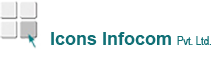How to create tables and bookmarks in PDF
How to Create a Table of Contents and Bookmarks in Any PDF File
When you combine multiple files into a single PDF that PDF often contains a lot of information that may be difficult to search through. Alternatively, your clients or vendors may give you a large PDF that lacks a table of contents. Often, such documents are prohibitively long to work with, and it’s hard for your team to find where the information they
need is located, even with a powerful search function.
While it’s possible to edit a table of contents into such documents using legacy software, it takes valuable time that

your employees may not have to spare. However, with
the Kofax Power PDF editor, you can easily create a table of contents that is accurate and links to each section.
The Step-by-Step Process to Add a Table of Contents and Associated Bookmarks
It’s much easier to add a table of contents to any PDF using Power PDF than it is using any other software. Eliminate the hassle of manual editing and get superior results using these steps:
- Open, create, or merge the multi-page PDF document.
- Click the “Bookmarks” panel on the left of the screen.
- Click the “Select” tool on the toolbar as identified by the arrow pointer.
- Scroll to the section header or other text that you’d like to use as a table of contents item and select it.
- Click “New Bookmark” under the “Bookmarks Panel Option”, which you’ll see as a button with a small gear.
- Repeat Steps 4 and 5 until you have selected every section that you’d like on the table of contents.
- Click “Create Table of Contents ...” under the “Bookmarks Panel Option”.
- Click OK to generate the table of contents as your first page. You can also change the settings to alter any aspect.
From that point, you can click on any heading in the table of contents to go to the relevant page in the document. Make navigating even the most complicated documents a snap with Power PDF.
How power pdf helps your business organize pdf files
When your team uses the steps outlined above, they can create a highly-organized, internally-linked table of contents in minutes. No more time-consuming editing, cross-referencing, and error correction. Instead, you can take advantage of a streamlined process that does the hard work for you. As a result, you can produce beautiful organizational features that are helpful in both digital and printed formats.